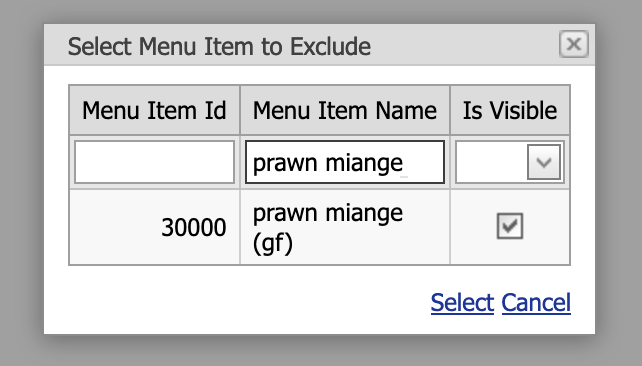1. Go to https://admin1.alohaorderonline.com/Login.aspx
2. Log in with your credentials provided by IT.

3. Go to Configuration -> Site Setup -> Menu Item Exclusions By Site.
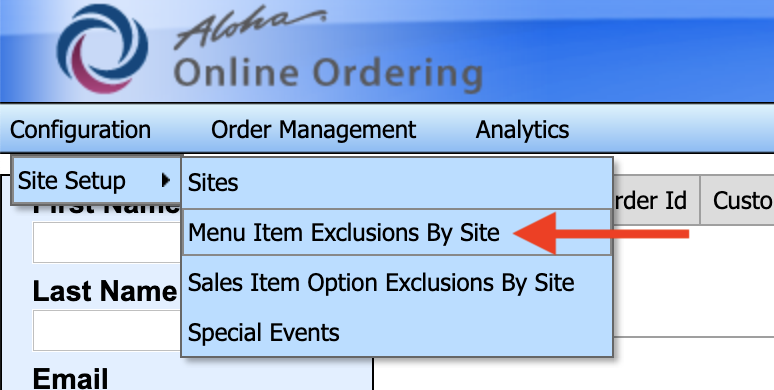
4. Select the site for which you'd like to 86 an item.
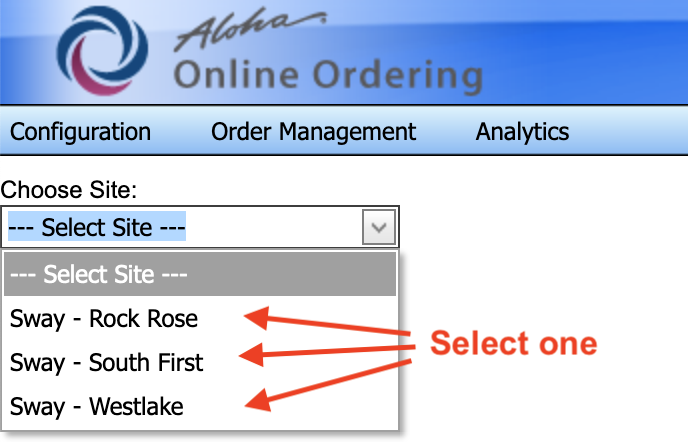
5. To remove a menu item exclusion, click the exclusion you'd like to remove to highlight it and click Delete Menu Item Exclusions. To add a menu item exclusion, click Add Menu Item Exclusions and proceed to step 6.
6. Clicking Add Menu Item Exclusions will bring up this box. The Menu Item IDs shown are specific to online ordering and do not match up with your location's Aloha Configuration Center, so searching by name as pictured is best. If your location has more than one item ID for the same item, as Sway often does, there may be multiple copies of the item with the box checked. Uncheck all copies of the item that you are 86ing. You should make note of all Menu Item IDs that you modify so that reverting the changes later will be easier. To 86 an item for online ordering, uncheck the Is Visible box and click Select. To revert the change, refer to your noted Menu Item IDs from earlier and go to Step 5.