Using Sonos to control the music at your location is quick and easy, but there are a few things to look out for. This guide will walk you through the basics of volume control, music selection, and one potential pitfall that's easy to avoid.
Note: If you'd like to change the volume for just a room (just the DJ or just the lobby) you can still do that from the wall iPads. If you'd like to change the overall volume level, that can be done in Sonos, just like the volume control on the old iPod.
1. Opening Sonos
Since Sonos may not already be in your dock, you may need to find it using Spotlight. Click the magnifying glass at the top right corner of your screen, and in the search box that pops up, type "Sonos". Once it looks like the screenshot below, hit Enter and Sonos will open. Note: This may also be called Sonos S1 Controller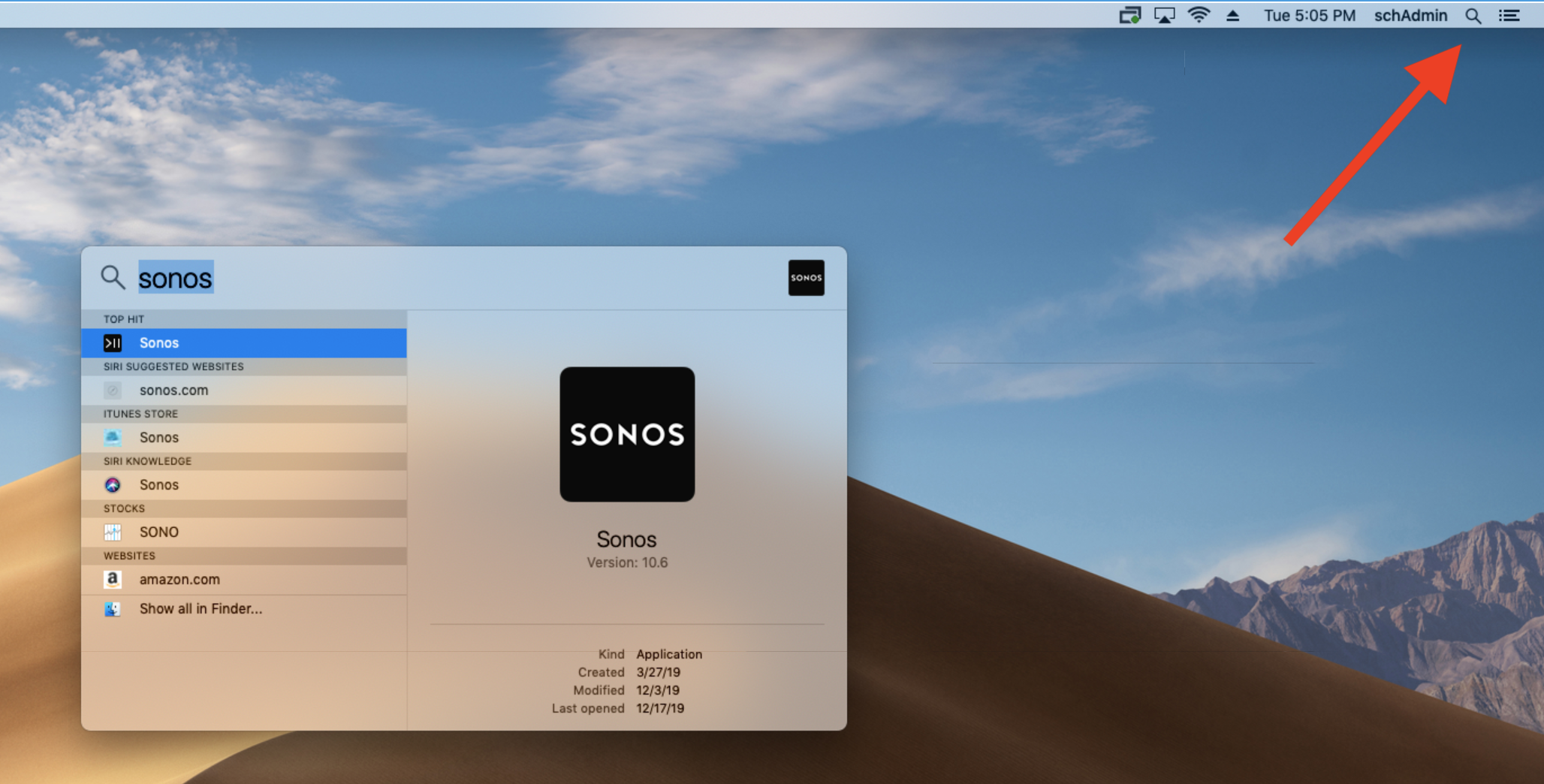
2. The Sonos User Interface
This layout is easy to get used to - here are a few of the basics.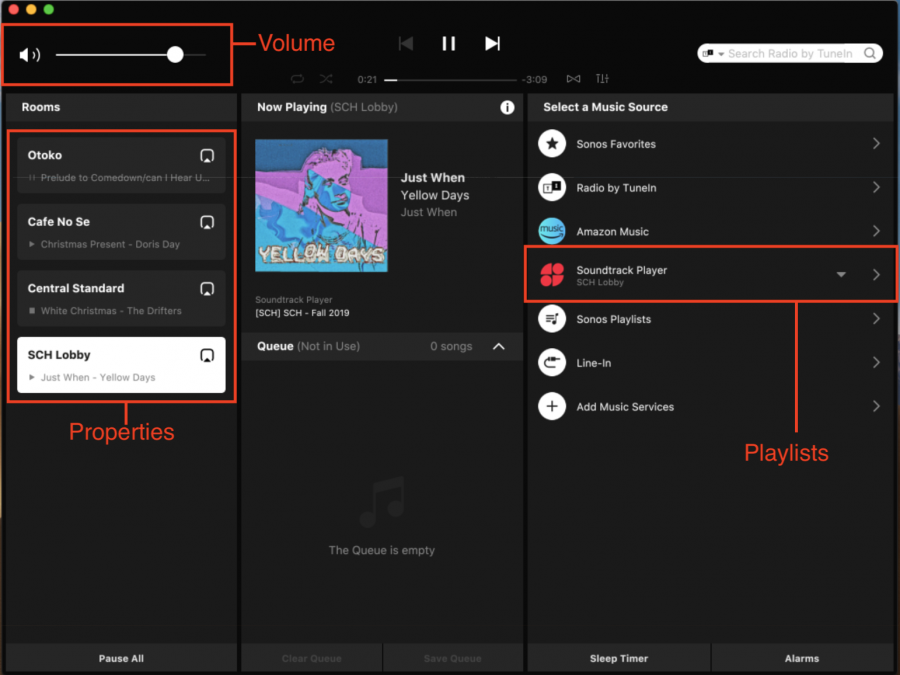
3. Working with Sonos
When changing playlists, make sure that Soundtrack Player is set to the property you'd like to change.
This is the potential pitfall mentioned above! The area you're trying to change and the selection in this menu MUST match or the music will stop somewhere else!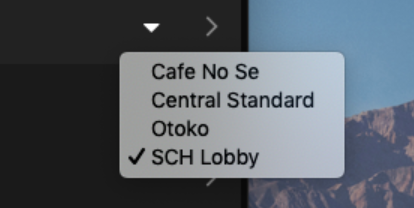
Clicking the right arrow for Soundtrack Player will take you to this screen - click Your Music.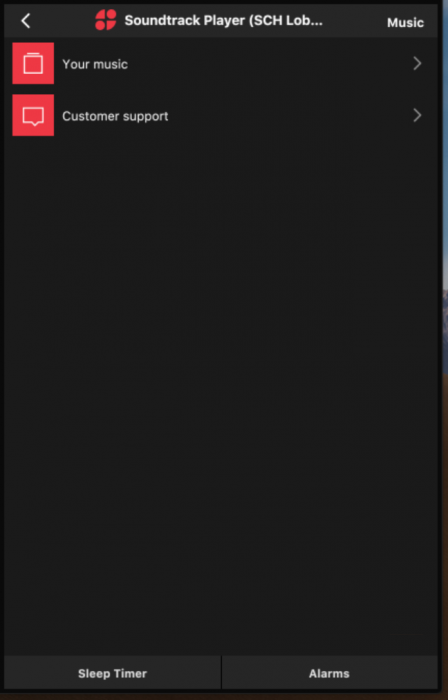
You will now be presented with a list of playlists. Each playlist is tagged in brackets with the property that it was designed for. For example, SCH has a Fall 2019 playlist, so it's named [SCH] Fall 2019, and we'll use it for our example.
Find the playlist you'd like to play, click the small downward arrow next to it, and click Play Now. This will immediately stop what's currently playing and start playing your new selection.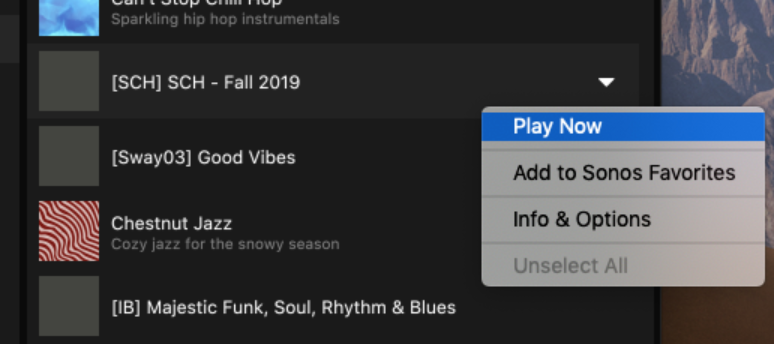
That's about it! Here are some final top tips:
* To change to other playlists, simply find the one you'd like, click that small downward arrow, and click Play Now.
- Volume can be controlled for the currently selected room (highlighted white in the left sidebar) with the volume slider at the top left of the Sonos window.
- Before changing playlists for an area, make sure that you're using the correct Soundtrack Player account for that area. See section 2 above for how to do this. The selected area in the left sidebar and the selected area in the right sidebar must match or the music will stop somewhere else!
4. Troubleshooting
If a "Player unresponsive" message pops up: Double-check that the area you're trying to change (left side) and your selected Soundtrack account (menu on the right side) match. This usually happens when they don't.

