Adding a Tender in Aloha
Rejoice, for this one's easy!
===== Step 1: Navigate to Tenders ===== Maintenance --> Payments --> Tenders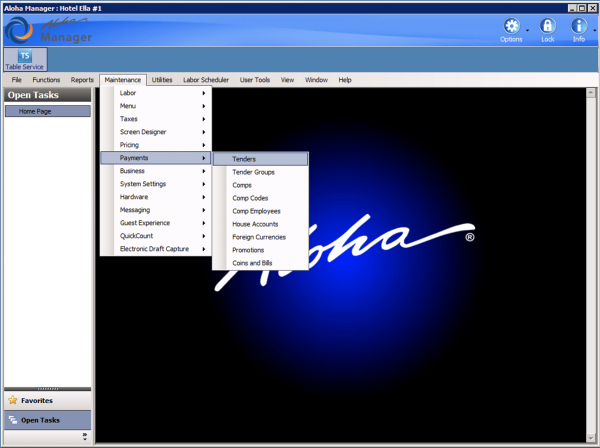
===== Step 2: New Dropdown ===== Click the dropdown menu next to the New button to select the type of tender you'd like to create.
The different types of tenders and how they work can be found here:
Tender Types
This is what you can expect to see in Aloha:
===== Step 3: Configuration ===== The rest is pretty much up to you!
You should leave Push to PMS in the Type tab alone unless you know you need it; this will cause "Room undefined" errors if not properly configured.
Most of what you'll need to touch is on the Tender tab.
Name it, select where you want to report to, give it a location, and check the boxes that need checking.
Note: Active will need to be checked for the button to show up or work, but the rest are fair game.)
===== Step 4: Take Money ===== You'll want to run a test transaction to make sure everything is reporting as expected.
Remember that revenue centers work off of tables, not tenders. You will need to ring your check to a table that is in the desired revenue center for reporting to be correct.

